Below is a troubleshooting guide for QuickBooks error 1603. Carefully review the article, enhance your understanding, and permanently resolve the problem in your software.
In this article, we will address a common updating error that QuickBooks users may encounter, known as QuickBooks error 1603. This error can occur when attempting to update the software or when opening it after an update, causing disruptions to financial operations and workflow productivity. The major reason behind the appearance of this error is corrupted .NET Framework Installation.
Scroll-down below where we will break down QuickBooks error code 1603 for you, covering its causes, common symptoms, and expert-recommended solutions. By following the step-by-step guidance provided below, you can troubleshoot this error without the need to hire QB professionals. Make sure to carefully follow each instruction to achieve the best results in resolving the issue.
What is QuickBooks Error 1603: Installation Issue?
One common issue that users may encounter while updating QuickBooks is “QuickBooks error 1603.” This error typically occurs due to damage or corruption in the .NET Framework Installation or when Windows security policies interfere with the download process. When this error occurs, users will receive a warning message stating, “Error 1603: The update installer has encountered an internal error”, indicating potential issues with essential Microsoft components such as the.NET Framework, Microsoft MSXML, or C++.
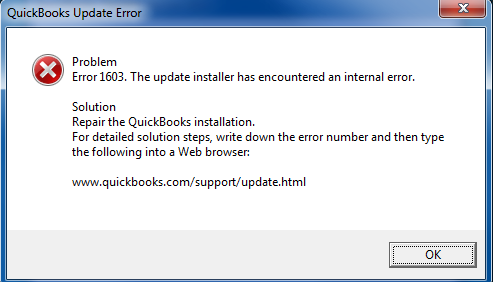
The issue of Windows update failure is not limited to just one factor. Other reasons, such as a poor internet connection, running multiple applications in the background during the update process, or using an outdated operating system, can also contribute to the problem in addition to server overload. Understanding these various factors in detail allows you to troubleshoot the issue more effectively and prevent future errors. There are other common errors that users may encounter while updating the software, which can also be caused by the same underlying reasons. Refer to the table below for more information on these issues.
| Error | Major Reason |
| QuickBooks error 1722 | The malware infection interrupts the windows system files. |
| QuickBooks error 1903 | The corrupted updating windows disturb the installation process. |
| QuickBooks error 1935 | Damaged Microsoft components. |
Damage to Microsoft installation components could be the cause of all the error codes mentioned in the table. Having knowledge of all these issues will enable you to safeguard them in a timely manner, prior to disrupting any other functionalities. To return to the error code 1603, please review the subsequent sections and identify the numerous additional factors that contribute to this malfunction in your software.
Reasons to Provoke QuickBooks Error 1603
The QuickBooks Error 1603 may occur in your system due to compatibility issues with the Microsoft .NET Framework on Windows. However, there are various other factors that can contribute to this issue. By carefully reviewing the following pointers and identifying the main cause, you will be able to effectively resolve the error by addressing the root issue. Take a look:
- When the QuickBooks installer is corrupted or damaged.
- Another reason would be the recently installed Creator Update on your Windows 10 PC.
- If the system shuts down due to a power failure.
- When the QuickBooks-related files have been deleted by the program.
- Uncertain virus attacks or malware infections also lead to error 1603 quickbooks.
- The intimidation of the Windows Security Policies.
- If the Microsoft C++ & XML components are corrupted.
Common Indicators of Error 1603 QuickBooks
Encountering issues while running an important task can be incredibly frustrating, especially when your software is not providing any error messages but instead showing a number of issues. This can leave users feeling confused and unsure of what is going wrong in the system. It is critical to have an understanding of the signs and symptoms of error code 1603 QB in order to identify and address the issue effectively. Below, we have compiled a list of indicators that can help users recognize the presence of this problem.
- The user being unable to download the updates is one of the most common symptoms.
- On command, the system starts running slowly.
- You are not able to operate the payroll feature.
- Your software suddenly begins to freeze or become stuck.
Essential Points to be Noted Before Troubleshooting Steps
Before implementing troubleshooting solutions, it is crucial to consider expert-recommended essential points. By following these pointers carefully, you can ensure a smooth and effective procedure while safeguarding your essential data and preventing any additional software glitches. Be sure to read them thoroughly and apply them prior to achieving optimal results.
- Check your internet connectivity, which must be at a good speed without any glitches.
- Make sure you first read all the techniques carefully, understand the complete process, and then take steps forward to implement the solutions.
- In case after implementing the solution, you are still facing the error, it is suggested that you contact the QuickBooks Expert Team.
- If you find any internal problems, then consider contacting the computer’s manufacturer or a Windows expert.
Step-by-Step Guide to Troubleshooting QuickBooks Error Code 1603
In this guide, we have put together five commonly used and simple solutions to troubleshoot QuickBooks error code 1603. The steps are explained in a straightforward manner, so even if you’re not very technology-friendly, you can still easily resolve the issue by following our instructions. We recommend reading through the procedure carefully and following each step without skipping any to ensure a smooth and error-free resolution.
Solution 1: Download the QuickBooks Diagnostics Tool
If you’re looking for a magical tool to resolve multiple issues in QuickBooks, the QuickBooks Diagnostics Tool is your answer. Created by Intuit specifically for QuickBooks users, this tool allows you to easily troubleshoot and rectify problems without the need for professional help. Follow the detailed steps below to install the tool and resolve any issues you may encounter.
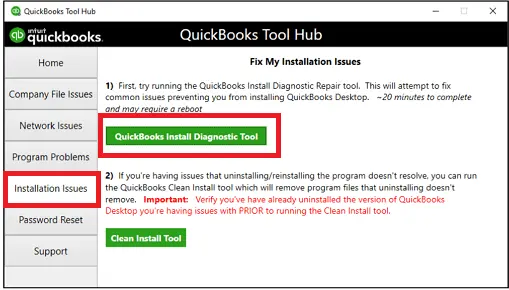
- First, download the QuickBooks Installation Diagnostic Tool.
- Now, sign in to your PC as an Administrator.
- Open the Browser and type QuickBooks Install Diagnostic Tool.
- Then, click on the Install Diagnostic Tool.
- Here, you have to Save the file on the local desktop.
- Once the download is complete, double-click the QBInstall_Tool_v2.exe file.
- Press the option Run as System Administrator.
- The tool then starts the scanning process automatically, detects the problem, and resolves it.
- After completing the scanning process, restart your software to check the status of QuickBooks update error 1603.
Solution 2: Change the Windows Security Settings
The Windows operating system has certain policies in place that prevent users from downloading and installing updates from third-party applications. This can lead to the occurrence of QuickBooks 2020 error 1603 Windows 10. To resolve this issue, experts suggest changing the local group policies on your Windows system. If you’re unsure how to do this, follow the step-by-step instructions provided below to begin the process.
- Start the process by signing in to your system with administrative rights.
- Now, open Run Windows by pressing the Windows + R keys together.
- In the text box, enter gpedit.msc and click on the OK option.
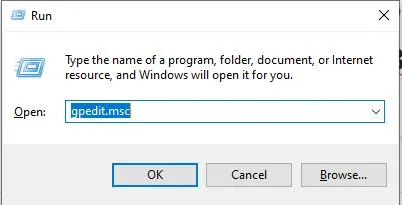
- Move your cursor to the Computer Configuration settings.
- Then, navigate to the Administrative Templates section.
- Click on the Windows Components and choose the Windows Installer option.
- Furthermore, select Prohibit User Installs.
- Double-click on the Policy and check-mark the Not Configured option.
- At last, hit the OK tab and try to reinstall the application.
Solution 3: Optimize the QBinstallToolexe File to fix QuickBooks Error 1603
QBinstallTool.exe is an important file that helps with installing and running software on Windows computers. If you encounter any issues during updates, such as file damage, it could disrupt the process. To fix this, try downloading the QBinstallTool.exe file for a smoother software installation experience.
- To begin the process, download and install the QBinstallTool.exe file.
- Make sure the size of the QBInstallTool.exe file is not exceeded by 648KB.
- After the successful download, save the file to your computer.
- Then, open the file and run the QuickBooks install diagnostic tool.
- After following the above-mentioned steps, the issue might be resolved. If you still encounter www QuickBooks com support update html error 1603 on your system, then not to worry; try the next troubleshooting solution.
Solution 4: Try to Repair the Microsoft .NET Framework
If you’ve tried everything else and the issue persists, it’s time to tackle the root cause. The damaged Microsoft .NET Framework is likely causing the installation problem, but don’t worry; repairing it is straightforward. Just follow these steps to get your program up and running smoothly again:
- Firstly, click on the Control Panel.
- Select the Programs and Features option.
- Now, choose Windows Features.
- Search the version of .NET and double-click on it.
- Then, tick-mark the .Net Framework 3.5.1 & 4.5.
- Choose the Uninstall a Program option.
- Here, the window asks if you wish to Repair or Remove the program.
- Click on Repair and restart the computer.
- Once again, check the .Net Framework 3.5.1 & 4.5 options
- Lastly, restart your system again.
Solution 5: Run the QB Desktop in Selective Startup Mode
To ensure a smooth software installation process, it is important to avoid running multiple third-party applications in the background, especially when updating the software. This can help prevent issues such as QuickBooks error 1603 applying patches. To streamline the installation process, try running your computer in selective startup mode. This will allow you to turn off unnecessary Windows applications and services that may interfere with the installation. To do this, follow the steps outlined below:
Note: Before we begin with this technique, it is important to back up all of your important company files to ensure they are not lost. Once you have done this, make sure to have your product and license information readily available, as it may be required during the process. This will help streamline the steps and make the process smoother for you.
- First, you have to close your system and reopen it in Selective Startup Mode.
- Now, press the Windows + R keys together.
- Here, you will get the text box, type MSconfig, and hit the Enter tab.
- Click on the General option, then select the Selective Startup option.
- Then, choose the Load System Services section.
- Hit Hide all the MS Services.
- Furthermore, click on the Disable All tab.
- To remove the tick-mark from the box, again click the Hide all the Microsoft Services option.
- Check the Windows Installer tab and hit the OK option.
- To apply the changes, restart the system.
- At last, finish the procedure by switching to the Normal Startup mode.
Conclusion!
If you’re still encountering QuickBooks error 1603, try restarting your computer and following the steps mentioned earlier. It’s possible that you missed some important details that are critical to resolving the issue. Take your time to carefully read and understand the procedure before applying it. If you’re still unable to resolve the error after following these steps, don’t hesitate to reach out to QuickBooks enterprise support team for further assistance. They will provide you with the best possible solutions to help you get back on track.
Selina Conner is a technical professional who works with important technological areas focused on data recovery and associated technologies. She enjoys writing about diverse technology and data recovery topics on a daily basis.

