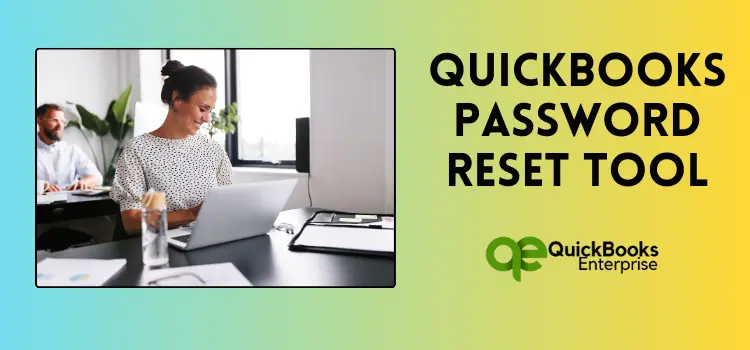Learn the detailed steps for downloading and using the QuickBooks password reset tool to reset your password and regain access to your QuickBooks account.
Do you remember the login passwords for all your Gmail or personal accounts? In today’s world, remembering the login password is a common struggle for everyone. The task becomes even bigger when you have changed your computer and want to log back into your accounts. Imagine this: you are in a rush to access your important financial information in QuickBooks software and are locked out of your account because you can’t remember the login password.
In such scenarios, the QuickBooks automated password reset tool is a game changer for every QuickBooks user. This tool lets users easily reset their QuickBooks account login password within a few steps. Running this tool and following a few simple steps will allow you to easily regain access to your QuickBooks account and continue to manage your finances seamlessly on the software.
Therefore, if you are also logged out of your QuickBooks desktop account and are looking for a detailed guide on how to run the QB password reset tool, this blog will be very helpful for you. So, make sure to check out the step-by-step instructions covered in this blog to successfully reset your QuickBooks account login password.
What is the QuickBooks Password Reset Tool?
The QuickBooks password reset tool, as its name implies, facilitates the easy reset of account login passwords for QuickBooks users. This tool is especially useful for users who have forgotten their login password or want to change it for security reasons. It simplifies the process of resetting the login password without needing technical expertise.
To reset the login password using this automated password reset tool, you will need the following information:
- Contact Name
- Registered contact number
- 15-digit license number
- Email address
- Postcode
Note: In order to use the QuickBooks admin password reset tool, you will need the above-mentioned details. If any of the above information does not match accurately with the official information, then your request for the password reset may fail. In that case, you must get in touch with the QuickBooks customer care team.
Also Read: QuickBooks Error H303
How to Use the Automated Password Reset Tool from Version 2008 to 2019?
If you are using the QuickBooks desktop version from 2008 to 2019, then below are the actions that you can follow to use the QuickBooks admin password reset tool on your workstation.
Important Note: The Intuit QuickBooks automated password tool is not compatible with the QuickBooks Desktop 2020 or newer versions.
- Click here to download the QuickBooks password reset tool for your computer. If you don’t have a CEF browser, then an HTML page will open automatically, and it will redirect you to the correct link.
- As you open the link, click on the Get Started option available in the green color box.
- As a result, the automated password reset tool page will appear on your screen.
- Here, you have to provide your 15-digit license code number, followed by your first name, last name, email address, phone number without an area code, and postal code without a space. Make sure to provide all the details accurately.
- Therefore, provide your consent for the license agreement, and then the QuickBooks admin password reset tool will download automatically. If the downloading process does not start automatically, then click on the Download Now option.
- If prompted to either run or save this file at this point, choose the Save option and save it to your desktop screen.
- Run the tool on your computer now and enter the token number you received via email.
- Through the QuickBooks desktop products drop-down menu, select the version of your QuickBooks product.
- Click on the Browse for Company File option, and then choose the company file for which you want to reset the login password.
- Make sure to provide the correct Company File Admin User Name and then provide the new password that you want to set for the same.
- After that, verify the new password by providing it again. Note: This is a temporary password. As you open the company file, QuickBooks will ask you to change the login password again.
- Click on the Reset Password option to complete the process.
Also Read: QuickBooks Error 1712
How to Use the QuickBooks Password Reset Tool for any Windows Version of QB?
As the above steps are only valid for QB versions between 2008 to 2019, it does not mean that users using the other versions of the software can’t use the password reset tool. For users with different versions of QuickBooks, they can enjoy the benefits of the automated password reset tool by following the steps mentioned below.
- Click here to commence the QuickBooks password reset tool download process.
- In a similar way, click on the Get Started option and then provide the asked details, i.e., the 15-digit license number, registered email address, first and last name, business phone number, and zip code.
- If you are using the Point of Sale version of the QuickBooks desktop, then you can opt for it at the top of the page.
- Ensure the details are accurate, and then click on the Next option. As the details get matched and confirmed with the official system, you will receive a token number via mail.
- Accept the license agreement, and then the password reset tool will automatically download on your computer. If the QuickBooks automated password reset tool download does not start automatically, then click on the Download Now option.
- Run the password reset tool on your computer, and then provide the token number that you received via email.
- Through the QuickBooks desktop products drop-down, choose your version of the QB product.
- Now, click on the Browse for Company File option, and then select the relevant company file for which you want to reset the login password.
- Provide the correct company file admin user name, and then enter the login password.
- Confirm the password by providing it again, and then click on the Reset Password option.
Congrats! With the help of the above steps, you have successfully reset the login password for your QuickBooks company file using the above steps. As this is a temporary login password, we recommend you head forward to open your QuickBooks company file and then change the login password again.
Also Read: QuickBooks File Doctor
How to Change QuickBooks Login Password Through Security Question?
Aside from the QuickBooks admin password tool, another option for changing your QuickBooks login password is to answer the security question. This method is useful for those users who have forgotten their login password and need a way to reset it without accessing their email.
Let’s take a look at the steps that you can follow to change your QuickBooks login password by answering the security question:
- Navigate to the QuickBooks desktop login page and click on the I Forget My Password option.
- Thereon, select the Answer the Security Question option, and then provide the correct answer for the same.
- Once you submit the correct answer to the security question, a new window stating “Your password and challenge answer have been removed, and your company files are no longer password protected” will appear on your screen.
- After completing the aforementioned steps, your QuickBooks account will prompt you to generate a new login password. Here, you also have to select a new challenge question and, along with that, provide the correct answer for it.
- At last, confirm the final changes and click on either the Submit or OK option.
Through this method, you can successfully change the login password of your QuickBooks account without any further complications. Also, make sure to keep your new login password safe and confidential to safeguard your account from unauthorized access.
Tips for Creating a Strong Login Password
In order to keep your QuickBooks account safe and secure from potential cyber fraud, it’s important to create a strong login password that will be difficult for anyone to guess. Some of the useful tips that will surely help you create a strong and unbreakable login password for your QuickBooks account are as follows:
- Keep the login password between 12 and 15 characters long.
- Use a combination of uppercase, lowercase, numeric, and special characters. This will make your password more difficult to guess.
- Avoid adding common words or personal information to the password.
- Avoid predecitable patterns; instead, focus on creating a random combination.
- Regularly changing your login password will improve account security, even in the event of a compromised password.
Also Read: QuickBooks Connection Diagnostic Tool
Conclusion
The QuickBooks password reset tool makes it easy and hassle-free to change the QuickBooks login password. In this guide, we have shown you the complete procedure for how you can download and run the password reset tool to crack the login password. We hope that it will help you regain access to your QuickBooks account and get back on track with managing your finances. However, if you still have any doubts related to the topic, then we recommend you speak live with a representative from the QuickBooks enterprise support team. They will provide you with personalized guidance and support in using the QuickBooks software without facing any errors.
Selina Conner is a technical professional who works with important technological areas focused on data recovery and associated technologies. She enjoys writing about diverse technology and data recovery topics on a daily basis.