Check out the tried and tested solutions to fix QuickBooks error H505 a Multi- User problem
QuickBooks accounting software has been continuously contributing to the success of businesses by providing them with efficient and accurate accounting services. It helps small and medium-sized businesses to manage their finances, track expenses and create informative financial reports that help in making better-informed decisions. Though it might be a compelling and useful software, some users still encounter various errors while working on it. One such common error is QuickBooks error H505.
If you also find yourself stuck with the QuickBooks multi-user error H505 and are looking for troubleshooting solutions, then you should read this write-up till the end. This segment will cover detailed information about the error, its common causes and step-by-step instructions on how you can resolve it.
What is QuickBooks Error H505?
QuickBooks error H505 is a multi-user error that occurs when the user tries to access a company file in the multi-user mode. This error is a part of the H series error and is similar to error H202. QuickBooks H505 error indicates that the hosting computer needs additional configuration to allow access.
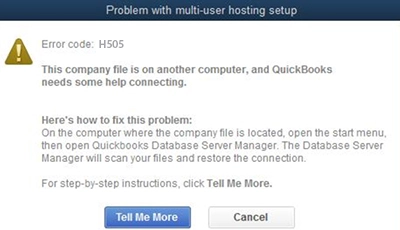
As a result of this error, users won’t be able to access the company file in multi-user mode, which may lead to disruptions in workflow and productivity. Well, for the QuickBooks error H505, there can be plenty of reasons behind the error, which will be discussed later in this blog. However, when it comes to resolving the error on your own, you must ensure that you are using the updated version of the QuickBooks software.
Why Does QuickBooks Error H505 Appear?
Behind any technical error in QuickBooks, there can be plenty of reasons behind the error. As per the outcomes that we have received from our daily readers, we have listed out a few common and frequent reasons due to why you may encounter error H505 in QuickBooks.
- Incorrect hosting configuration settings is the primary reason behind error H505 in QuickBooks.
- There is corruption or damage to the Network Data (.ND) file.
- Incorrect DNS server settings.
- If the QuickBooks internal services, such as QuickBooksDBXX/ QBCF, are inactive or not working properly.
- In case the database server manager can’t find the IP address of the hosting computer.
- Sometimes, active firewall settings can also block the connection request of QuickBooks software to access the company file.
Solutions to Fix QuickBooks Multi-User Error H505
After having a detailed understanding of the possible reasons behind the error, it’s the right time to highlight the effective solutions that you can follow to fix QuickBooks error H505;
Solution 1. Run QuickBooks File Doctor
The effective way to deal with the QuickBooks error H505: multi-user is to run the QuickBooks file doctor on your workstation. Designed by Intuit, this tool will automatically detect and resolve the network issues that might be leading to the H505 error QuickBooks. Let’s take a look towards the steps that you can follow to run the QuickBooks file doctor on your workstation;
- First of all, download and install the QuickBooks Tool Hub on your workstation, where you are encountering the QB error code H505.
- Thereon, run the tool hub and choose the Company File Issues section.
- After that, click on the Run QuickBooks File Doctor option.
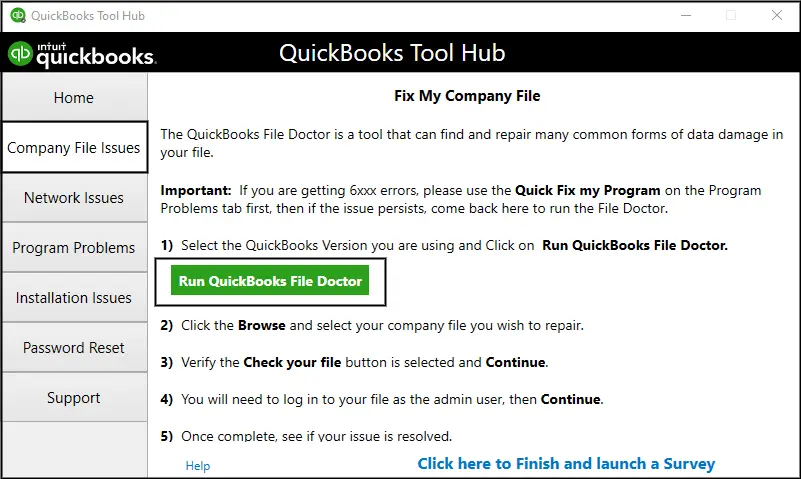
- Subsequently, you will be asked to select your company file.
- Do the same and then click on the Check Your File option, followed by the Continue option.
With that effect, the scanning and repairing process of the QuickBooks software will commence on your PC. As that process ends, then try to switch again to the multi-user mode and check if it has helped you to resolve the QuickBooks error code H505 or not.
Solution 2. Create a New Company File Folder
Creating a new company file folder will help you resolve the potential issues with the original company file. Before proceeding with the procedure, we suggest you create a backup of the company file. This will keep your company’s data safe and secure from the risk of loss during the troubleshooting process.
- Firstly, on your hosting computer, create a new folder on the desktop screen.
- Therefore, provide full admin rights to this newly created folder and the company file.
- After that, copy the qbw company file into the new folder.
- At last, open the QuickBooks desktop software and switch to the multi-user mode.
- Next, complete the process by opening the company file.
Solution 3. Run QuickBooks Database Server Manager
Another effective solution for dealing with the QuickBooks multi-user error code H505 is to run the QuickBooks database server manager. This will help in resolving network issues that might be leading to the error. Thus, the following are the actions you may undertake to finish it;
- First of all, run the QuickBooks Tool Hub, which you already installed in the first solution.
- Subsequently, select the Network Issues option, followed by a click on the QuickBooks Database Server Manager option.
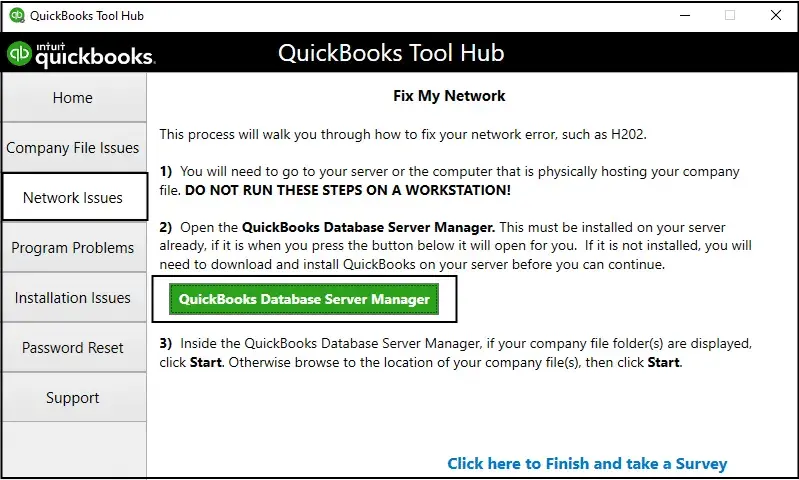
- In case you notice the company file is already selected, click on the Start Scan option. If not, then click on the Browse option and then manually select your company file.
- With that effect, the database server manager will automatically repair the firewall permissions. Once the scanning process ends, click on the Close option.
- Moving ahead, open the QuickBooks software on the same PC on which you earlier encountered the QB error H505.
- Thereon, navigate to the File option and choose the Switch to Multi-user Mode option.
Solution 4. Verify the QuickBooks Services
If any of the QuickBooks services are inactive or not running, it can lead to a QuickBooks H505 error. Therefore, users have to ensure that all the QuickBooks services are running properly by verifying the service status. Let’s take a look towards the steps that you can follow to do so;
- Open the Windows Run Command on your PC by pressing the Windows + R keys together.
- Thereon, type Services.msc in the search bar and then click on the OK option.
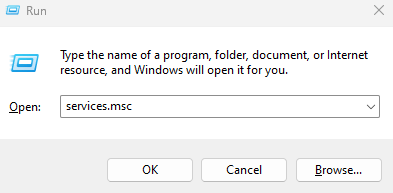
- From the list of available services, search there for QuickBooksDBXX. Here, the XX stands for the version of the QuickBooks software.

- Double-click on it and choose the Startup type as Automatic.
- Moving ahead, make sure that the Service Status is either running or started. If not, then you have to choose the Start option.
- Subsequently, select the Recovery tab and then select Restart the Service for these options: first failure, second failure and subsequent failure.
- Choose the Apply option and save the changes by clicking on the OK option.
- Once you are done with the above-listed steps, then perform the same steps again for QBCFMonitorService.
Following the above steps, verify whether the QuickBooks error code H505 has been eliminated. At this stage, if you are still encountering this error, then it indicates that the error might be arising due to the damaged network data file.
Solution 5. Repair the Damaged Network Data File
If the network data (.ND) file is damaged or corrupted, it can cause various errors with the software, including error code H505 QuickBooks 2021. Therefore, it is recommended to repair the damaged file by renaming it. Given below are the steps that you can follow to repair the network data file on your workstation;
- On your hosting computer, navigate to the location where your QuickBooks company file is saved.
- After that, search for the file ending with the extension as .ND.
- Thereon, choose the Rename option and add .old at the end of the name.
Once you are done with the above steps, then restart your workstation.
Conclusion
So, that’s the end of this informative blog. This blog has covered detailed information about what the QuickBooks error H505 is all about. Along with that, we have also covered five different tried and tested methods that you can follow to resolve the error in no time. In case the above-listed methods do not help you to resolve the error, then we recommend you get in touch with the QuickBooks enterprise support team. Experts will deeply understand your query and may assist you with the best possible way to resolve the error in no time.
Selina Conner is a technical professional who works with important technological areas focused on data recovery and associated technologies. She enjoys writing about diverse technology and data recovery topics on a daily basis.

