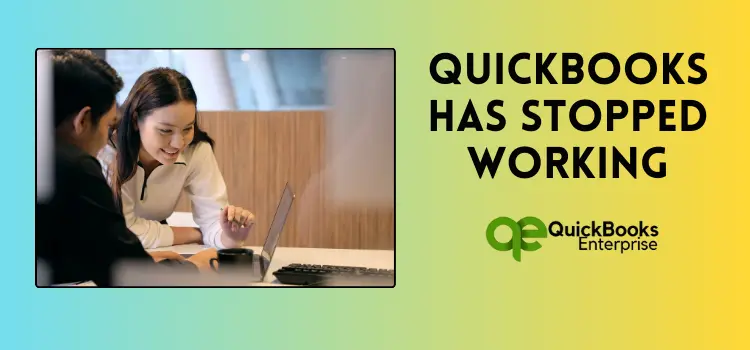All you need to know to fix QuickBooks not responding or QuickBooks has stopped working error.
Over the last few decades, QuickBooks desktop accounting software has stood out as a beacon of reliability and efficiency for businesses managing their accounting activities. Due to its user-friendly interface and advanced, robust features, it has become an essential tool for many businesses seeking to streamline their financial processes. However, just like any other accounting software, QuickBooks is prone to various technical errors and glitches. One common error that most QB users have frequently reported to us is the QuickBooks not responding error.
If you also found yourself stuck with this error and are looking for the right troubleshooting solutions, then you have landed at the right piece of blog. In this guide, we will cover detailed information about the error, the possible reasons behind its occurrence, and the right troubleshooting steps that you can follow to resolve the error. Therefore, make sure to go through this article carefully till the end and implement the right steps in the correct sequence to resolve the QuickBooks has stopped working error and get back to using the software smoothly.
What is the QuickBooks Not Responding Error?
The QuickBooks not responding error appears when the software becomes unresponsive and fails to function properly, causing delays and frustration for users in managing their accounting activities. It can be caused by issues with the software, conflicts with other installed programs, or issues with the computer’s hardware. As a consequence of this error, you won’t be able to access your financial data or perform any tasks in the software until the issue is resolved.
This error is accompanied by a pop-up display message similar to the image mentioned below.
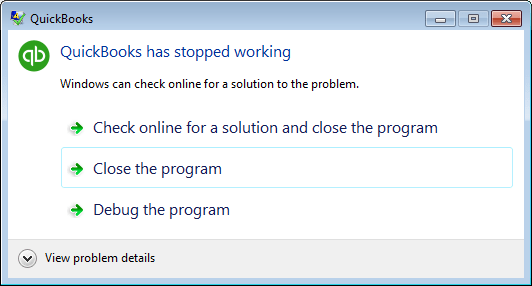
Why Does QuickBooks Not Responding Error Appear?
In order to effectively deal with the error, it’s important to identify the root cause behind the error. By knowing the exact reason behind the error, you will be able to implement the appropriate solution to fix it. Some common reasons why QuickBooks has stopped working are listed below:
- If the QuickBooks desktop installation files are not installed properly, then the software may encounter issues and stop responding.
- If the company file size is too large, the software may become unresponsive, leading to the occurrence of the QuickBooks has stopped working error.
- The QBWUSER.INI file is damaged, corrupted, or outdated.
- Damaged hard disk drive.
- If the Windows operating system files are damaged.
- Network connectivity issues or poor server performance can also make the software unresponsive.
- An outdated version of the QuickBooks desktop software or Windows operating system can also lead to the occurrence of QuickBooks not responding when opening company file error.
Also Read – QuickBooks Error PS038
Ways to Fix the QuickBooks Not Responding Error
Let’s move forward and discuss a few of the tried and tested solutions that you can follow step-by-step to fix the QuickBooks desktop not responding error without any further delay.
Solution 1. Rename the QBWUSER.INI File
The QBWUSER.INI file is responsible for storing your QuickBooks desktop settings and preferences, as well as helping to customize the program to meet your needs. If this file gets damaged or corrupted accidentally, then it can lead to the occurrence of a QuickBooks not responding Windows 7 error.
Therefore, by renaming the file, you can ensure the program creates a new QBWUSER.INI file free from errors and corruption. Here are the actions that you can follow to get it done:
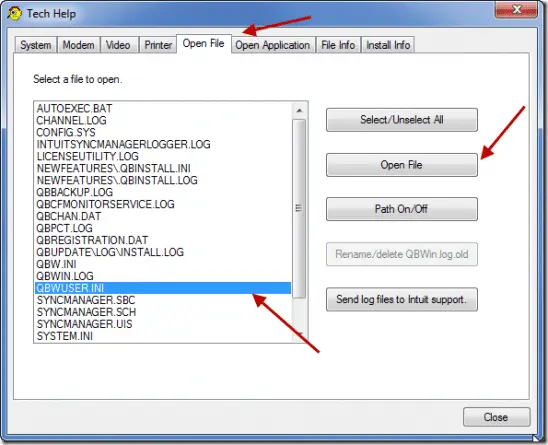
- First, navigate to the location where the QBWUSER.INI file is saved, i.e., Users\ [Your user name]\ AppData\ Local\ Intuit\ QuickBooks [year].
- Now, search for the QBWUSER.INI file and right-click on it.
- If you can’t find your file in the list, then you first have to enable the hidden files and folders.
- Once you right-click on the file, choose the Rename option.
- Thereon, add .old at the end of the file name. With that effect, the new file name will be QBWUSER.ini.old.
- In a similar way, rename the EntitlementDataStore.ecml file.
- Save all the applied changes, then close all the active windows on your computer.
Subsequently, relaunch the QuickBooks desktop software on your computer and check if the QuickBooks desktop won’t open error has been terminated or not.
Solution 2. Run the Quick Fix My Program Tool
Quick Fix My Program is an in-built tool in the QuickBooks Tool Hub that automatically diagnoses and repairs common program issues with the software. To use this tool, below are the actions that you can follow to get it done:
- Close the QuickBooks desktop software on your computer, and then navigate to the official website of Intuit products.
- From there, you have to download the latest version of the QuickBooks Tool Hub on your computer.
- Once you have downloaded the tool hub file (QuickBooksToolHub.exe), open the file and adhere to the on-screen instructions until the tool hub gets installed on your computer.
- Run the QuickBooks Tool Hub, and then choose the Program Problems option.
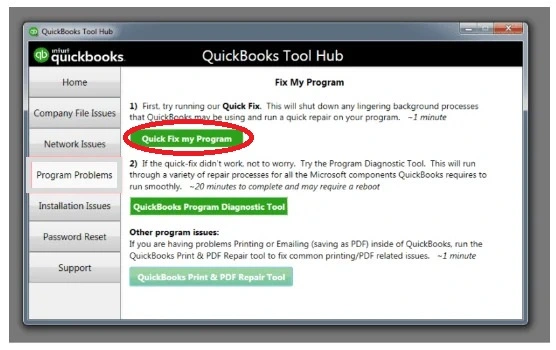
- Thereupon, click on the Quick Fix My Program tool.
- Now, it will automatically scan and repair the issues with your software. Let the scanning process finish, and then relaunch the QuickBooks software.
Also Read – QuickBooks Error 1603
Solution 3. Run QuickBooks Install Diagnostic Tool
The QuickBooks install diagnostic tool is a powerful and useful tool provided by Intuit that helps QB users resolve errors that arise while installing or updating the software. Using this tool can also yield positive outcomes in resolving issues related to QuickBooks not opening.
Let’s take a look at the steps that you can follow to run the QuickBooks install diagnostic tool on your workstation;
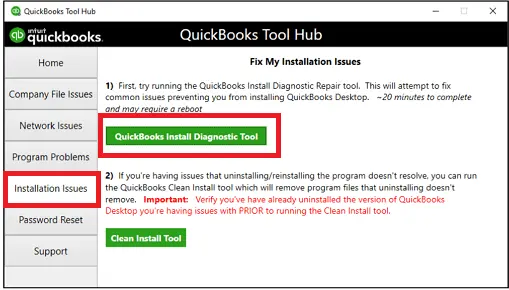
- Run the QuickBooks Tool Hub on your computer, which you installed earlier in Solution 2.
- From the left-side menu screen, choose the Program Problems option and click the QuickBooks Install Diagnostic Tool option.
- Thereon, the tool will automatically scan and diagnose the installation errors with the software.
- If the tool finds any problems with the software, it will provide you with step-by-step instructions on how to resolve them effectively.
- The scanning process may take up to 15 to 20 minutes.
- As the scanning process ends, restart your computer and run the QuickBooks software again.
Solution 4. Update QuickBooks Desktop to the Latest Release
If the above-mentioned solutions do not help you resolve the QuickBooks not responding error, then there might be some chances that you will be missing the latest updates of the QuickBooks desktop software. An outdated version of the software can cause compatibility and performance-related errors, including the QuickBooks desktop not responding error. Therefore, we recommend that you update the QuickBooks desktop software to the latest release on a priority basis.
Below are a series of actions that you can undertake on your workstation to download the new updates within the QuickBooks software:
- Launch the QuickBooks desktop software and head forward to the Help menu.
- Thereon, choose the Update QuickBooks Desktop option and click on the Update Now option.
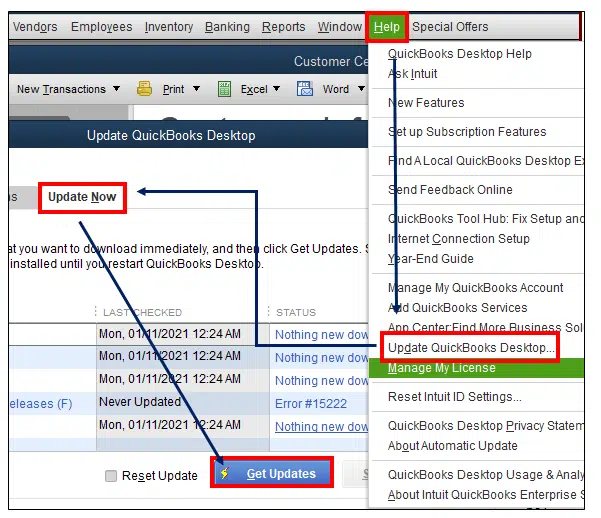
- Now, checkmark the Reset Update box, followed by a click on the Get Updates option.
- Wait for a few minutes until the downloading process for the new updates ends.
- Relaunch the QuickBooks desktop software, and a prompt window asking you to install the updates will appear on your screen.
- Adhere to the on-screen instructions to get the updates installed on your computer.
Following the above steps, restart your computer, and then check for the presence of my QuickBooks won’t open error.
Ending Note
At the end, we believe the readers will be able to better understand the QuickBooks not responding error, its possible causes, and the right troubleshooting steps through which you can resolve it. However, if you are still stuck with the error and are in search of QuickBooks enterprise technical support, then you should get in touch with our team. We are a team of well-trained technicians and experts with years of vast experience in resolving QuickBooks errors effectively and efficiently.
Selina Conner is a technical professional who works with important technological areas focused on data recovery and associated technologies. She enjoys writing about diverse technology and data recovery topics on a daily basis.