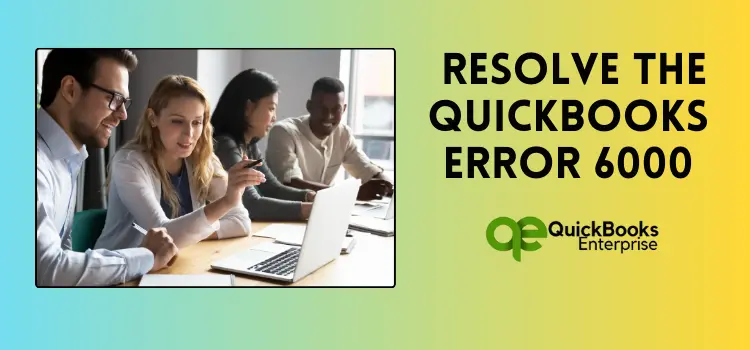Gain expert-recommended knowledge on how to troubleshoot the QuickBooks error 6000 – Company file issue in your software.
In this guide, we will be addressing a common issue that many QuickBooks users encounter: QuickBooks error 6000. Which typically occurs when utilizing the multi-user feature of QuickBooks. Due to this issue the users may find themselves unable to perform financial operations within the software, disrupting their workflow. With the help of this guide, let’s learn the techniques on how to resolve this issue and get back to smooth processing with QuickBooks.
If you are experiencing QuickBooks error 6000, fear not! This article will provide you with a comprehensive understanding of the issue, including its common causes, signs and symptoms, and effective troubleshooting techniques to help you resolve it with ease. Let’s scroll down below and get your software back on track!
Quick Summary on QuickBooks Error 6000
The company file houses the essential data of the business, which underpins all operations. When there is internal damage to the company file, the user will encounter a number of problems. It is crucial for the users to fix the issue over time as it might damage the essential data, which becomes a big loss for the company. Usually, when the user tries to open the company file, they are unable to do so, and their screen starts showing a warning message indicating that the software is unable to establish a connection with the company file.
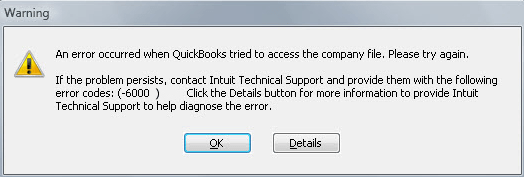
We have put together a comprehensive guide to help you resolve the QuickBooks error -6000. This guide includes detailed troubleshooting solutions that are explained below. Before proceeding with the steps, it is important to familiarize yourself with the 6XXX series errors. Below, you will find a complete list of these error codes, along with their descriptions. Take a moment to review these errors and understand the underlying issues that may be causing problems with your software. This will surely help you safeguard your software in the future.
| 6XXX Series Error Codes | Potential Causes |
| QuickBooks error -6000, -107 | The damage .TLG file and incorrect installation of QB |
| QuickBooks error code 6129 | Poor network connectivity prevented the server from accessing the company’s file. |
| QuickBooks error code -6012, -1061, -6144, -82 | This error was caused due to wrong internet settings or poor communication with the network server. |
| QuickBooks error 6177 | The QuickBooks company path is inaccessible. |
| QuickBooks error code -6176, 0 | When the firewall blocks the connection between the two components. |
| QuickBooks error 6209, 0 | The incorrect download of QuickBooks software or company files. |
| QuickBooks error -6144, -304 | The internal damage which enable the user to operate the company file. |
| QuickBooks error code 6147 | When the users QuickBooks data files get corrupted or damaged. |
| QuickBooks error 6144, -103 | The damage QuickBooks Database Manager Windows user account. |
| QuickBooks error -6131, 0 | When the company file is open locally. |
| QuickBooks error -6123, 0 | The damaged company files and network connectivity issues. |
| QuickBooks error -6073, -816 | The firewall settings block the connection or accessing the damage company file. |
| QuickBooks error -6000, -305 | The wrong network settings or the damaged/corrupted company file. |
| QuickBooks error -6189, -816 | This error arrived due to multi-user mode conflict. Unable users to access company files. |
List of Signs and Symptoms of QuickBooks Error 6000
Encountering QuickBooks error code 6000 often results in the inability to access company files, a crucial indicator of the issue. Understanding the common signs of this error will help you identify and address it promptly, preventing any disruptions to your software’s functionality. Stay informed and proactive to ensure smooth operations within your system.
- If you’re experiencing the 6000 error QuickBooks, one of the common signs is frequent desktop crashes that disrupt the smooth operation of tasks in the software.
- You are continuously getting an error message on your desktop.
- The QuickBooks application starts freezing again and again while performing the same activity.
- The system starts responding slowly to commands.
The Causes That Instigate QuickBooks Error Code -6000
Understanding the appearance of an issue is crucial for users, but it is equally important to comprehend the causes behind it. By identifying the root causes of errors, you can effectively troubleshoot problems and address them directly. The following is a list of common reasons that may trigger QuickBooks error code -6000 in your system. Take the time to carefully read as well as understand these potential causes to better address any issues you may encounter.
- The infected firewall is blocking the QuickBooks files from being accessed.
- When you are using multiple users, log into the company file basically at the same time.
- Another reason that triggers the QuickBooks error 6000 is incorrect internet setup configurations.
- Not able to access the essential rights for operating the system, such as client and QBDataServiceUserXX.
- In case the important documents are missing or damaged.
- If the company files are not in the place where you are trying to access them,.
- In case the malware attacks or an undetermined virus infects the system.
Five Effective Solutions for QuickBooks Error -6000
After gaining a comprehensive understanding of QuickBooks error -6000 and its related aspects, including causes, symptoms, and other errors in the 6XXX series, you may be eager to learn effective techniques for resolving the issue. To achieve the desired outcome, it is crucial to carefully follow the instructions provided below without skipping any important details. Each step plays a significant role in resolving the error efficiently. Therefore, read through the following instructions attentively as well as adhere to them accordingly.
Note: Before jumping into troubleshooting steps, it’s crucial to safeguard your data by taking the necessary precautions. Be sure to back up your important company files and store them in an easily accessible location. Additionally, consider re-starting the QuickBooks application and opening a sample company file, as these simple steps can often resolve issues without the need for extensive troubleshooting. However, if you continue to experience difficulties, please follow the instructions provided below.
Solution 1: Install the Latest Update
Running an outdated version of QuickBooks can lead to various issues, such as error codes and slow performance. One common error that may occur is -6000, which can disrupt your workflow. However, to resolve these issues, it is recommended that you update your QuickBooks application. Below are the steps you need to follow in order to update QuickBooks and ensure the smooth operation of the software.
- First, shut down the QuickBooks application and all of the QB files running in the background.
- Now, click on the Windows Start menu and search for QuickBooks.
- Select the Run as Administrator option.
- Move your cursor towards the Help menu.
- Then, open the No Company Open Window and hit Update QuickBooks Desktop.
- Here, you have to go to the Options button.
- Click on the Save option and hit the Mark All button.
- Choose the Update Now option.
- Furthermore, tick the checkbox for Reset the update.
- Choose the Get Updates option.
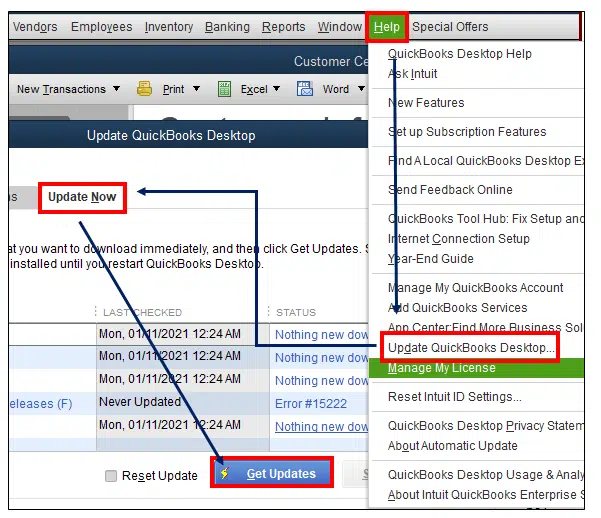
- Restart your QuickBooks application after the update has finished downloading.
- Let the installation process complete, then click on the Yes tab.
- Finally, restart the application one more time.
Solution 2: Locate the Company File on the Desktop
If you’re having trouble accessing the company file, it might be because of its storage location. To troubleshoot this issue, you can test the location by copying the file to your desktop and then attempting to open it. If the file opens and saves without any issues on the desktop, then the problem likely lies with the original location. However, if the file fails to open, it could be a corrupted company file. Please follow the detailed step-by-step instructions below to address this issue effectively.
- Start the process by opening the folder that contains the company file.
- Now, find the file with the extension QBW and right-click on the File.
- Choose the Copy icon, move to the desktop, and select the Paste option.
- Then open QuickBooks while holding the Control key; here you will see the No Company, No Open window.
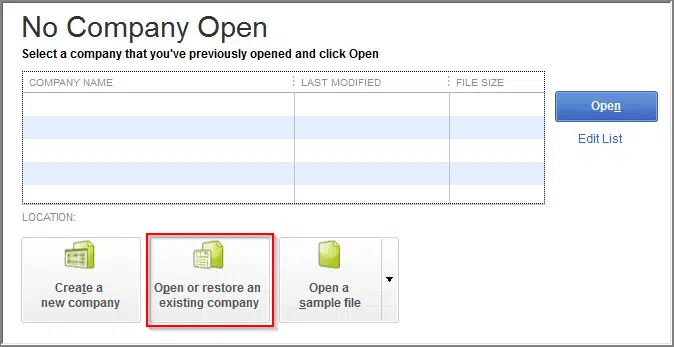
- Hit the Open icon, or you can restore the existing company.
- Finally, try opening the company file; if the problem persists, proceed to the next troubleshooting approach.
Solution 3: Operate the QuickBooks File Doctor Tool
Learn how to use the QuickBooks File Doctor Tool to troubleshoot any errors you encounter while running the application. Proper installation of QuickBooks is crucial, as an incomplete installation can lead to additional issues. By following the steps provided below, you can ensure that your QuickBooks software is running smoothly and efficiently.
- Visit the official website of Intuit and download the QuickBooks Tool Hub.
- After completing the downloading process, click on the Company File option.
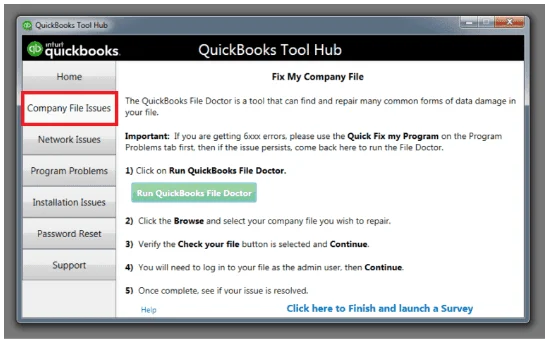
- Then, click on the QuickBooks File Doctor.
- Here, pick your QB file and click on the drop-down menu.
- In case you are not able to find the file, click on Browse and search for it.
- Select the Check Your File tab and then enter the relevant password.
- Click on the Next option, and here, the tool starts scanning the process to detect the problem.
- After the scanning process concludes, restart your system.
Solution 4: Use the QuickBooks Database Server Manager
One of the primary causes of QuickBooks error code 6000 is a damaged or corrupted database server manager. To resolve this issue, you can use the QuickBooks tool hub scanning process, which can automatically detect as well as fix the problem. To start the procedure, follow the steps below:
- First, open the QuickBooks Tool Hub icon on your desktop.

- Then, click on the Network Issue option.
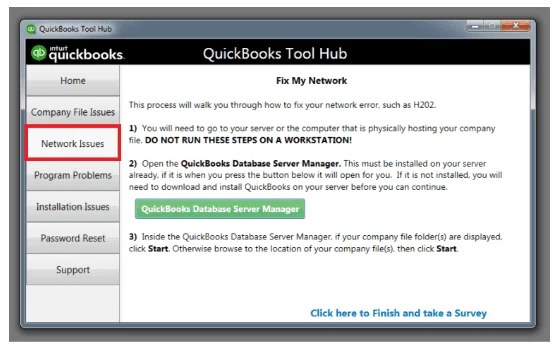
- Choose the QuickBooks Database Server Manager button.
- Ensure that the company file is visible inside the QBDBSM.
- In case it does not, then hit the Browse tab.
- Furthermore, open the particular file and hit the Start Scan option.
- Once the scanning process is successfully completed, restart QuickBooks.
- Lastly, sign in to the QuickBooks file and try to open the company file.
Solution 5: Change the Name of .ND and .TLG Files
If all the above-mentioned solutions fail to resolve the QuickBooks error -6000 then try to rename the damaged .ND and .TLG files. Here are the detailed instructions to follow:
- Open the folder where you saved the company files.
- Now, click on these two files .ND and .TLG.
- Right-click on the Company File .qbw.nd.
- Then, choose the Rename option.
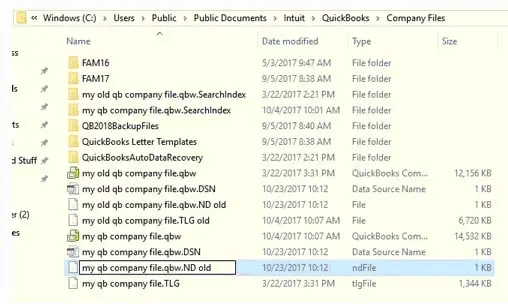
- Note: While renaming the files, make sure to add the OLD extension there.
- At last, restart the software and login back to your account.
Conclusion!
We hope that the aforementioned strategies assist you in rectifying the QuickBooks error 6000. If you continue to encounter this issue, then we strongly advise that you seek guidance from the QuickBooks Professional team. The specialists will initially comprehend the issue at hand before tailoring the solutions to your specific requirements. For more such additional informative content, check out our other blogs and learn the market’s leading tips and tricks to run the QB software effectively.
Selina Conner is a technical professional who works with important technological areas focused on data recovery and associated technologies. She enjoys writing about diverse technology and data recovery topics on a daily basis.