Learn the detailed steps to easily download, install, and run the QuickBooks file doctor tool on your workstation and fix company-file-related errors with the software.
Managing your finances seems easier with QuickBooks software, but what happens when the software encounters issues with your company files? The company files are responsible for storing all your financial data, and if they get damaged or corrupted, it can disrupt your entire accounting procedure. Imagine you are working on an important financial report, and suddenly, a technical error with the company file disrupts your work progress. Here comes the role of QuickBooks file doctor.
QuickBooks desktop file doctor is a useful tool designed by Intuit in 2012 with the aim of helping users diagnose and resolve errors with the company file. It is not just a normal troubleshooter; it’s a standalone tool that helps repair damaged company files and helps get back on track with accounting. With the help of this content, you will be able to learn the benefits of downloading QuickBooks File Doctor and will also share step-by-step instructions on how to run QuickBooks File Doctor. Therefore, make sure to utilize this tool whenever you encounter any issues with the company file.
What is the QuickBooks File Doctor Tool?
As the name suggests, the QB file doctor is the doctor of your QuickBooks company file. It is a software tool provided by Intuit that is designed with the motive of streamlining the process of diagnosing and fixing issues related to the company file, including network issues, data corruption, or other file-related errors.
Back to the QuickBooks desktop 2015 version or earlier ones, the users have to separately download and install the File Doctor tool on their workstation. Whereas, in the 2016 and later versions of the software, the QBFD comes as an in-built tool with the QuickBooks software and does not require a separate download. This integration makes it easier for users to access and utilize the file doctor tool within the QuickBooks software, which saves time and simplifies the troubleshooting process.
Note that the file doctor only works with the Windows version of the QuickBooks desktop software, so users using the Mac version may not be able to take advantage of its benefits. Furthermore, File Doctor QuickBooks is unavailable for all country versions and is limited to only the UK and US QuickBooks desktop versions.
Errors That QuickBooks File Doctor Can Fix
Well, you must be amazed to know that the QuickBooks file doctor can fix a wide range of errors with the QuickBooks software, including network connectivity errors, damaged company files, and company file issues. Here is a detailed list of errors that the QuickBooks Doctor tool can fix:
| 6000 series errors i.e. 6147, -6150, -6000 -82 | H series errors, i.e. H202, H303, H505 | Damaged company file | Corrupted Windows registry |
| Failed to access company file | The firewall port not configured properly | QB update error | Missing or blank vendor, customer, or employee lists |
| QuickBooks database server manager-related errors | Network related errors | Company file damaged or corrupted | QuickBooks crashing or freezing |
System Requirements to Download QuickBooks File Doctor
Before beginning the QuickBooks file doctor download process, it’s important to ensure that your computer meets the minimum system requirements. This will help you run the QB file doctor tool smoothly and efficiently without any performance issues.
- Windows operating system: minimum 8.1 or recommended is 10
- A minimum 2.4 GHz processor
- A minimum of 4 GB of free RAM space and 8 GB is recommended
- At least 2.5 GB of free disk space
- Display resolution: 1280×1024 or higher
- Microsoft .NET Framework 4.5.2
Different Kinds of QuickBooks Desktop File Doctor Tool
To allow QuickBooks users to repair company file-related errors more effectively and efficiently, the QBFD is available in two different versions, which are tailored to meet the specific needs of the users. These two different versions are elaborated below:
- Stand-alone Version: The stand-alone version of the QuickBooks tool hub file doctor tool is accessible from the server, where the QuickBooks database server manager component is already installed to host the file.
- Built-in Version: The built-in version of the QBFD comes integrated with QuickBooks 2016 and later versions. This version of the file doctor is convenient for users who prefer to have all the necessary tools within the QuickBooks software for easy access and use.
How to Run QuickBooks File Doctor Tool?
The downloading and installation process for the QB tool hub file doctor is not as daunting or challenging as it may sound. It can be downloaded easily through either the official website of Intuit or via the QuickBooks tool hub. Let’s discuss each method separately and see which one works best for you.
Method 1. Via Intuit Website (Stand-Alone Version)
Here are the steps that you can follow to download the QBFD as a separate tool from the official website of Intuit products:
- To run the QuickBooks file doctor as a stand-alone tool, you must navigate to the official Intuit products website and download the QBFD from there. You can also directly click here to download the QB Doctor tool on your computer.
- Once the downloading process is complete, double-click on the QBFD.exe file to open the installation wizard window.
- Keep following the on-screen instructions to get it installed on your computer.
- Once you have completed the file doctor tool’s installation process, navigate to the desktop screen and double-click on the tool icon to run it.
- Following the above steps, click on the Browse option, and then search there for the damaged company file.
- Click on the Diagnose File option, and a new window with two options will appear on your screen. You can select the one that best suits your issue.
- Choose the relevant option, and then click on the Next option.
- Provide the company file admin password, and again click on the Next option.
- In order to diagnose and fix the error, choose one option among workstations or servers. The workstation option is best suited when the company file isn’t saved or hosted on the computer. Conversely, the server option excels when you utilize a network setup and store the company file on the server.
- On that page, click on the Yes option, and if you are working on the server or host workstation, click on the No option.
- As a result, the QuickBooks file doctor will automatically scan and repair the company file.
- Wait until the diagnosing process ends, then close the QuickBooks file doctor tool.
- At last, you are all good to work on your company file.
Method 2. Running QB File Doctor Via QuickBooks Tool Hub
The QuickBooks Tool Hub is a collection of all the tools you need to repair all issues with the QuickBooks software and ensure its smooth operation. This method avoids the need to download the QB file doctor separately and streamlines the troubleshooting process.
Here are the steps that you can follow to run the QB doctor via the QuickBooks tool hub:
- First of all, close the QuickBooks desktop software on your computer, and then move to the Intuit official website.
- From there, download the latest version of the QuickBooks Tool Hub, i.e., 1.6.0.3.
- Make sure to save the file in a suitable location where you can easily track it whenever needed.
- Open the downloaded file, i.e., QuickBooksToolHub.exe, and accept the terms and conditions.

- Provide your consent to the license agreement, and then keep following the on-screen instructions until you are prompted to click on the Finish option.
- It indicates that you have successfully installed the tool hub on your computer.
- Once you have installed the tool hub, run it and select the Company File Issues option from the left-side menu screen.
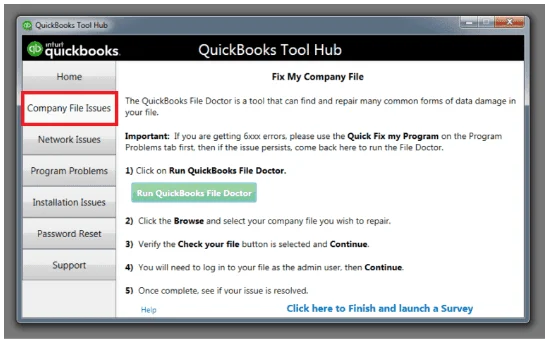
- Moving ahead, click on the Run QuickBooks File Doctor option, and then select your company file from the list.
- If you can’t find your file in the list, click on the Browse option and manually choose your company file from the computer.
- Click on the OK option, and then the file doctor will automatically scan and repair the issues with your company file.
Method 3. Via QuickBooks Desktop Software (Built-in Version)
The QuickBooks desktop file doctor tool is also included in QuickBooks desktop software 2016 or later versions. So, if you are using the latest version of the software, you can run the file doctor tool directly from the software without installing any application or software.
The following actions can be taken to run the QBFD directly from the software:
- Run the QuickBooks desktop software on your computer, and then head forward to the File menu option.
- Choose the Utilities option, and then select the Repair File and Network Problems option.

- Subsequently, click on the Browse option, and then select the relevant company file that you want to fix.
- Click on the Open option and choose the type of fix you want to apply.
- Thereon, provide the Admin login ID and password, and select Next.
Tips for Effectively Using the QuickBooks File Doctor Tool
If you want to keep using the QuickBooks desktop software efficiently in the long run without getting stuck with company file errors, it’s important to follow a few tips that will help you maximize the benefits of the QB file doctor tool.
- Always create a backup of the company file before running the tool. It will keep your data safe and secure from unforeseen circumstances.
- Make sure to update both the QuickBooks desktop software and the QuickBooks doctor tool to the most recent release version.
- Use the file doctor tool as part of the software’s regular maintenance, as it will help identify and resolve potential issues before they escalate.
- Before running the file doctor tool, make sure to close all the other active applications and pending processes on your computer. This will help you optimize the tool’s benefits and performance.
- Always run the doctor tool in admin mode. This will ensure that it has the necessary rights and permissions to troubleshoot errors effectively.
- Depending on your QuickBooks desktop software version, choose the appropriate version of the QuickBooks file doctor tool. This will help eliminate compatibility and performance issues that might occur during the troubleshooting process.
Conclusion
QuickBooks File Doctor is a useful and effective tool that stands out as a valuable asset for QB users. From resolving connectivity issues to fixing damaged company files, the file doctor is a reliable solution for various QuickBooks problems. We hope that this guide will help you download and run the File Doctor tool without any complications. However, if you are unable to resolve the issues on your own, then we recommend you get in touch with the QuickBooks enterprise support team. Experts are available 24/7, around the clock, to attend to your calls and help you use the tool effectively.
Selina Conner is a technical professional who works with important technological areas focused on data recovery and associated technologies. She enjoys writing about diverse technology and data recovery topics on a daily basis.

